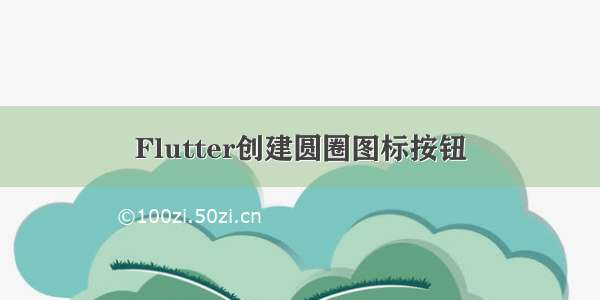在项目中使用的时候,发现系统按钮并不符合我的需求,所以我把常用的按钮,按照我自己的理解,封装了一个! 供大家参考,如果有建议,可以评论提出! 十分感谢!
只有文字的button
/*
*只有文字的button
*/
class XXTextButton extends StatelessWidget {
const XXTextButton({
Key key,
this.onTap,
this.textColor,
this.title,
this.width,
this.height,
this.backColor = Colors.transparent,
this.fontsize = 15.0,
this.borderColor = Colors.transparent,
this.circular = 0.0,
this.padding,
this.borderWidth,
}) : super(key: key);
final onTap;
final width; //整体宽
final height; //整体高
final backColor; //背景颜色
final circular; //弧度
final double borderWidth;
final Color borderColor;
final Color textColor;
final String title;
final double fontsize;
final EdgeInsetsGeometry padding;
@override
Widget build(BuildContext context) {
return GestureDetector(
onTap: onTap,
child: Container(
padding: padding,
decoration: BoxDecoration(
color: backColor,
border: Border.all(width: 1, color: borderColor),
borderRadius: BorderRadius.circular(circular),
),
child: Text(
title,
style: TextStyle(
fontSize: ScreenAdapt.sizeX2(fontsize),
color: textColor,
fontWeight: FontWeight.normal,
),
),
),
);
}
}
点击带边框按钮
/*
*点击带边框按钮
*/
class XXClickLineBtn extends StatelessWidget {
const XXClickLineBtn(
{Key key,
this.color,
this.title,
this.onTap,
this.circular,
this.width,
this.backColor,
this.height})
: super(key: key);
final Color color; //颜色
final String title; //文字
final onTap; //点击方法
final circular; //弧度
final width; //整体宽
final backColor; //背景颜色
final height; //整体高
@override
Widget build(BuildContext context) {
return GestureDetector(
onTap: onTap,
child: Container(
alignment: Alignment.center,
width: width,
height: height,
child: Text(
title,
style: TextStyle(
fontSize: ScreenAdapt.size(24),
color: color,
),
),
decoration: BoxDecoration(
color: backColor,
border: Border.all(width: 1, color: color),
borderRadius: BorderRadius.circular(circular),
),
),
);
}
}
图片的点击按钮 iconBtn
/*
*图片的点击按钮 iconBtn
*/
class XXMyIconBtn extends StatelessWidget {
const XXMyIconBtn({
Key key,
this.iconSting,
this.onPressed,
this.width,
this.height,
}) : super(key: key);
final iconSting; //图片的地址
final onPressed; //执行的方法
final width; //宽
final height; //高
@override
Widget build(BuildContext context) {
return GestureDetector(
onTap: onPressed,
child: Container(
width: width,
height: height,
decoration: BoxDecoration(
image: DecorationImage(
image: AssetImage(iconSting),
fit: BoxFit.fill,
),
),
),
);
}
}
图片 + 文字按钮 icon在左 tiitle在右
/*
*图片 + 文字按钮 icon在左 tiitle在右
*/
class XXClickImageAndTitleBtn extends StatelessWidget {
const XXClickImageAndTitleBtn(
{Key key,
this.image,
this.imageSize,
this.title,
this.padding,
this.fontSize,
this.textColor,
this.onTap})
: super(key: key);
final Widget image; //image
final Size imageSize; //image的宽高
final String title; //文字
final double padding; //图片和文字之间的间距
final double fontSize; //文字的大小
final Color textColor; //文字的颜色
final onTap; //执行的方法
@override
Widget build(BuildContext context) {
return GestureDetector(
onTap: onTap,
child: Container(
// width: ScreenAdapt.widthX2(widget.width),
// height: ScreenAdapt.widthX2(widget.height),
alignment: Alignment.center,
child: Row(
children: [
Container(
width: ScreenAdapt.widthX2(imageSize.width),
height: ScreenAdapt.heightX2(imageSize.height),
child: image,
),
SizedBox(
width: ScreenAdapt.heightX2(padding),
),
Container(
child: Text(
title,
style: TextStyle(
fontSize: ScreenAdapt.sizeX2(fontSize),
color: textColor,
),
),
),
],
),
),
);
}
}
图片 + 文字按钮 icon在上 文字在下
/*
* iconbutton icon在上 文字在下
*/
class ExamIndexIconButton extends StatelessWidget {
const ExamIndexIconButton({Key key, this.action, this.icon, this.title})
: super(key: key);
final action;
final String icon;
final String title;
@override
Widget build(BuildContext context) {
return GestureDetector(
child: Container(
color: Colors.white.withAlpha(0),
child: Column(
mainAxisAlignment: MainAxisAlignment.spaceEvenly,
children: [
Container(
width: ScreenAdapt.widthX2(30),
height: ScreenAdapt.widthX2(30),
// color: Colors.green,
child: Image.asset(
icon,
fit: BoxFit.fill,
),
),
Container(
padding: EdgeInsets.only(top: 12, bottom: 12),
child: Text(
title,
style: TextStyle(
fontSize: ScreenAdapt.size(28),
color: Color(0xFF3B3B3B),
),
),
),
],
),
),
onTap: action,
);
}
}
图片 + 文字按钮 tiitle在左 icon在右
/*
*图片 + 文字按钮 tiitle在左 icon在右
*/
class XXClickTitleAndImageBtn extends StatelessWidget {
const XXClickTitleAndImageBtn(
{Key key,
this.image,
this.imageSize,
this.title,
this.padding = 0,
this.fontSize,
this.textColor,
this.onTap})
: super(key: key);
final Widget image; //image
final Size imageSize; //image的宽高
final String title; //文字
final double padding; //图片和文字之间的间距
final double fontSize; //文字的大小
final Color textColor; //文字的颜色
final onTap; //执行的方法
@override
Widget build(BuildContext context) {
return GestureDetector(
onTap: onTap,
child: Container(
// width: ScreenAdapt.widthX2(widget.width),
// height: ScreenAdapt.widthX2(widget.height),
alignment: Alignment.center,
child: Row(
children: [
Container(
child: Text(
title,
style: TextStyle(
fontSize: ScreenAdapt.sizeX2(fontSize),
color: textColor,
),
),
),
SizedBox(
width: ScreenAdapt.heightX2(padding),
),
Container(
width: ScreenAdapt.widthX2(imageSize.width),
height: ScreenAdapt.heightX2(imageSize.height),
child: image,
),
],
),
),
);
}
}