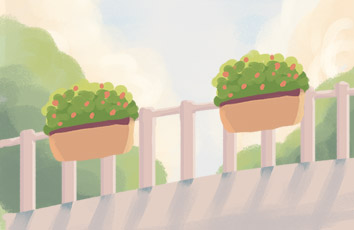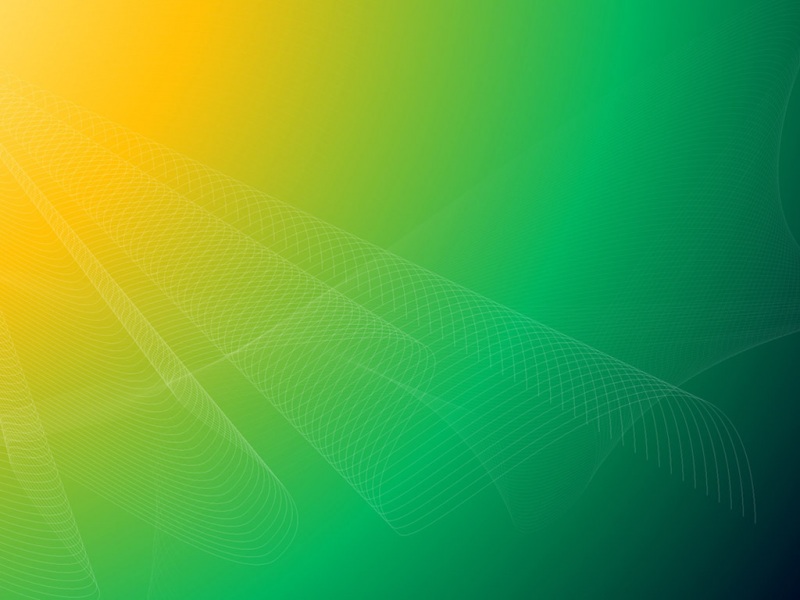前言
最近因为项目需要又得抓一批数据,和之前的scrapy不同,这次选择使用selenium来爬取。两种方法的区别如下:
scrapy之类的库是基于网络请求来爬取的,也就是直接向目标服务器发送http请求,在这个过程中需要自己构造请求字段也就是json格式的request body。selenium一类的库是基于自动化测试的,我们只需要知道想要访问的链接就好,其它的(异步加载图片、信息之类的)交给浏览器来做。也因此在使用时需要额外下载浏览器以及对应驱动,比如googledriver。
总而言之,虽然selenium在速度上是远远不如直接发请求的scrapy一类的库的,但可以完美地规避反爬策略,因为自动化测试相当于是模拟人去访问一个网站,因此还可以进行网页自动截图之类的操作,可以说是非常简单方便。
安装
下载selenium库:pip install selenium下载浏览器驱动:一般来说就是ChromeDriver,先看自己电脑上的Chrome版本,然后在给出的链接中下载对应版本的ChromeDriver。将ChromeDriver加到环境变量里,方法就不多说了,网上随便找找就有,可以参考[windows环境变量配置/linux、mac环境变量配置]对网页进行滚动截屏
首先是一个比较简单的应用,就是对整个网页进行截屏,并且在网页长度超出窗口长度时可以滚动截屏并自动拼接。主要思想是获取网页长度page_height与窗口长度window_height,然后循环定位到网页的不同位置来截图,并把截图都拼接到一起。话不多说直接上代码:
from io import BytesIOimport tracebackfrom time import sleepfrom PIL import Imageimport numpy as npfrom selenium import webdriverdef url_screenshot(ad_url, index):try:chrome_options = webdriver.ChromeOptions()chrome_options.add_experimental_option("excludeSwitches", ['enable-automation'])chrome_options.add_argument('--headless')# 后台静默运行driver = webdriver.Chrome(options=chrome_options)driver.get(ad_url)driver.fullscreen_window() # 全屏窗口# 当前窗口的高度window_height = driver.get_window_size()['height'] # 页面高度page_height = driver.execute_script('return document.documentElement.scrollHeight') print('window_height:{},page_height:{}'.format(window_height,page_height)img_binary = driver.get_screenshot_as_png()base_img = np.array(Image.open(BytesIO(img_binary)))if page_height > window_height:n = page_height // window_height # 需要滚动的次数for i in range(n):driver.execute_script(f'document.documentElement.scrollTop={window_height*(i+1)};')sleep(5)img = np.array(Image.open(BytesIO(driver.get_screenshot_as_png())))if i==n-1:out = window_height * (i + 1) - (page_height - window_height)img = img[2*out:]base_img = np.append(base_img, img, axis=0) # 拼接图片driver.quit()Image.fromarray(base_img).save("{}.png".format(index))# 保存图片except:traceback.print_exc()if __name__ == '__main__':with open('url_list','r') as fp:# 把待截图的网页链接写在一个文件里,每行一个链接lines = fp.readlines()index = 0for line in lines:index+=1url_screenshot(line.strip(),index)print('get url:{}'.format(line))
获取淘宝商品数据
接下来一个稍微复杂一点的例子,通过关键词搜索来爬取淘宝商品的图片。
流程是:
run、getPage:通过关键词构造商品查询链接,并访问。getItem:针对查询结果,获取每个商品详情页的链接并访问,同时翻页。getItemDetail:获取商品详细信息,这里只获取了商品中包含的图片信息,想要其他信息可以在此构造别的xpath解析路径来获取。
整个过程没什么难点,主要就是分析获取的html界面,然后解析里面的元素结构,编写xpath来获取里面的某个元素。可以参考之前的关于scrapy的博客:/qq_34392457/article/details/117029090,这里对于如何分析一个网页的html写得更详细。
import cv2import numpy as npfrom lxml import etreefrom selenium import webdriverimport timeimport requestsimport osimport shutilclass Crawler_taobao_images:def __init__(self):self.query_url = '/search?q={}&imgfile=&js=1&stats_click=search_radio_all%3A1&initiative_id=staobaoz_0913&ie=utf8'chrome_options = webdriver.ChromeOptions()chrome_options.add_argument("--disable-infobars")chrome_options.add_experimental_option("excludeSwitches", ['enable-automation'])chrome_options.add_argument('--headless')self.driver = webdriver.Chrome(options=chrome_options)self.sleep_time = 3self.save_img_path = 'result/'if os.path.exists(self.save_img_path):shutil.rmtree(self.save_img_path)os.makedirs(self.save_img_path)self.image_index = 0def run(self):querys = ['酒']for query in querys:site_url = self.query_url.format(query)self.getPage(site_url)def getPage(self, site_url):self.driver.get(site_url)time.sleep(self.sleep_time)print(self.driver.title)self.getItem(site_url)def getItem(self,site_url):html = self.driver.page_source.encode('utf-8')print('start parse the html')selector = etree.HTML(html)#itemList = selector.xpath("//div[@class='item J_MouseOnverReq ')/div[1]/")itemList = selector.xpath("//*[@id='mainsrp-itemlist']/div/div/div[1]/*")# 循环遍历该页所有商品for item in itemList:link = item.xpath("./div[contains(@class, 'pic-box')]/div[contains(@class, 'pic-box-inner')]/div[@class='pic']/a/@href")[0]if "https://" not in link:link = "https://" + linkprint("into: ", link)# 进入宝贝详情页 开始爬取里面的图片资料try:self.getItemDetail(link)except:print("get link {} error!!!".format(link))# 获取分页信息next_page_value = selector.xpath("//*[@id='mainsrp-pager']/div/div/div/ul/li[contains(@class,'next')]/a/@data-value")print("next page: ", next_page_value)if len(next_page_value) == 0:print('没有下一页了')else:site_url_p = site_url + '&s={}'.format(next_page_value[0])print('加载下一页内容:', site_url_p)self.getPage(site_url_p)def getItemDetail(self, link):chrome_options = webdriver.ChromeOptions()chrome_options.add_argument("--disable-infobars")chrome_options.add_experimental_option("excludeSwitches", ['enable-automation'])chrome_options.add_argument('--headless')newDriver = webdriver.Chrome(options=chrome_options)newDriver.get(link)time.sleep(self.sleep_time)print(newDriver.title)html = newDriver.page_source.encode('utf-8')selector = etree.HTML(html)# 获取图片略缩链接image_srcs = selector.xpath("//div[@class='tb-thumb-content']/ul/li/a/img/@src")for image_src in image_srcs:# 找较高分辨率的图片image_src = image_src.replace('60x60','430x430')imglink = 'https:' + image_srcprint('imglink:{}'.format(imglink))image_path = os.path.join(self.save_img_path, '{}.jpg'.format(self.image_index))self.saveImg(imglink, image_path)with open(image_path, 'wb') as f:f.write(requests.get(imglink).content)self.image_index += 1newDriver.quit()if __name__ == '__main__':# 修改keyword便可以修改搜索关键词 建议也修改存储目录tb = Crawler_taobao_images()tb.run()