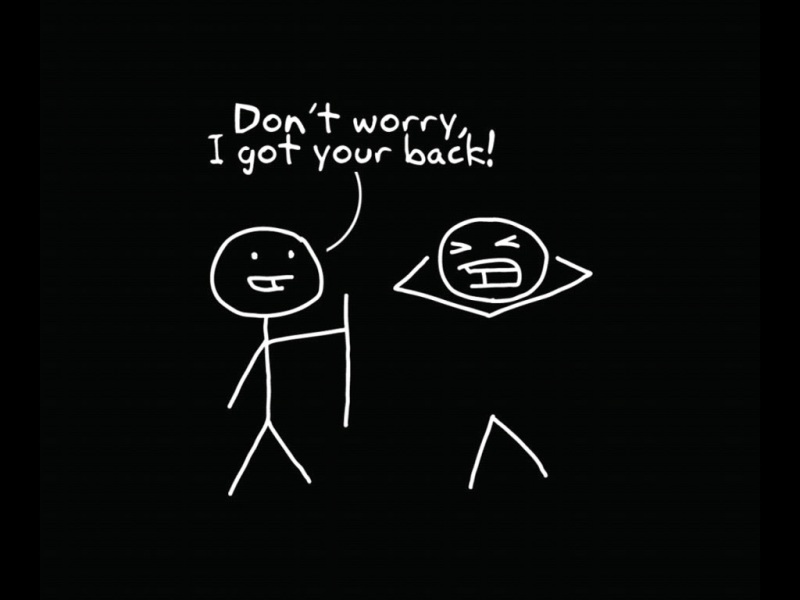文章目录
动画效果过渡效果单个元素多个元素Animate.css总结todolist 增加动画效果动画效果
新建 Test.vue
<template><div><button @click="isShow = !isShow">显示/隐藏</button><transition><h1 v-show="isShow">你好 Vue</h1></transition></div></template><script>export default {name: "Test",data() {return {isShow: true}}}</script><style scoped>h1 {background-color: orange;}.v-enter-active{animation: myAni 1s;}.v-leave-active{animation: myAni 1s reverse;}@keyframes myAni {from{transform: translateX(-100%);}to{transform: translateX(0px);}}</style>
App.vue
<template><div><Test/></div></template><script>//引入组件import Test from "./components/Test";export default {name: 'App',components: {Test}}</script><style></style>
注意点
1、如果给 transition 标签增加了 name 属性
<transition name="hello"><h1 v-show="isShow">你好 Vue</h1></transition>
那么动画过渡类名也需要修改:
.hello-enter-active{animation: myAni 1s;}.hello-leave-active{animation: myAni 1s reverse;}
2、如果想让程序一执行就执行一次动画,那么需要增加 appear
注意 appear 前要有冒号,不写冒号就相当于一个普通属性,值是字符串是 “true”
<transition :appear="true"><h1 v-show="isShow">你好 Vue</h1></transition>
或者简写
<transition><h1 v-show="isShow">你好 Vue</h1></transition>
过渡效果
单个元素
复制一份 Test.vue 重命名为 Test2.vue,记得 App 中注册使用
<template><div><button @click="isShow = !isShow">显示/隐藏</button><transition appear><h1 v-show="isShow">你好 Vue</h1></transition></div></template><script>export default {name: "Test",data() {return {isShow: true}}}</script><style scoped>h1 {background-color: orange;/*transition: 0.5s linear;*/}/*进入的起点,离开的终点*/.v-enter, .v-leave-to {transform: translateX(-100%);}/*进入的过程,离开的过程*/.v-enter-active, .v-leave-active {transition: 0.5s linear;}/*进入的终点,离开的起点*/.v-enter-to, .v-leave {transform: translateX(0);}</style>
多个元素
<transition-group><h1 v-show="isShow" key="1">你好 Vue</h1><h1 v-show="!isShow" key="2">闭关修炼 沉迷学习</h1></transition-group>
Animate.css
根据 官网 的使用教程安装、引入、使用即可
1、复制一个 Test2.vue 重命名为 Test3.vue,并在 App 中引入使用
2、安装 Animate.css,运行npm install animate.css执行安装
3、Test3.vue 中引入,import 'animate.css';
4、transition-group 标签中增加name="animate__animated animate__bounce"
5、增加一个动画,例如我们增加一个进入动画enter-active-class="animate__swing",再增加一个离开动画
其中官网右侧列出了动画名,点击可查看效果,同时后边可以复制动画名
Test3.vue 完整代码
<template><div><button @click="isShow = !isShow">显示/隐藏</button><transition-groupappearname="animate__animated animate__bounce"enter-active-class="animate__swing"leave-active-class="animate__backOutUp"><h1 v-show="isShow" key="1">你好 Vue</h1><h1 v-show="!isShow" key="2">闭关修炼 沉迷学习</h1></transition-group></div></template><script>import 'animate.css';export default {name: "Test",data() {return {isShow: true}}}</script><style scoped>h1 {background-color: orange;}</style>
查看效果:
总结
Vue 封装的过渡与动画
1.作用:在插入、更新或移除DOM元素时,在合适的时候给元素添加样式类名
2.图示:
摘自 Vue 官网
3.写法:
1)准备好样式:
元素进入的样式:
1.v-enter进入的起点
2.v-enter-active进入过程中
3.v-enter-to进入的终元素离开的样式:
1.v-leave离开的起点
2.v-leave-active离开过程中
3.v-leave-to离开的终点
2)使用<transition>包裹要过度的元素,并配置name属性:<transition name="hello">(可选)
3.备注:若有多个元素需要过度,则需要使用<transition-group>,且每个元读都要指定 key 值
todolist 增加动画效果
现在给增加和删除增加动画效果,所以修改 Item.vue 用<transition>标签包裹,然后增加动画即可
<template><transition name="todo" appear>......</li></transition></template><script>......</script><style scoped>.......todo-enter-active {animation: myAni 1s;}.todo-leave-active {animation: myAni 1s reverse;}@keyframes myAni {from {transform: translateX(100%);}to {transform: translateX(0px);}}</style>
查看效果
当然也可以把样式加到 List.vue 中,修改一下: