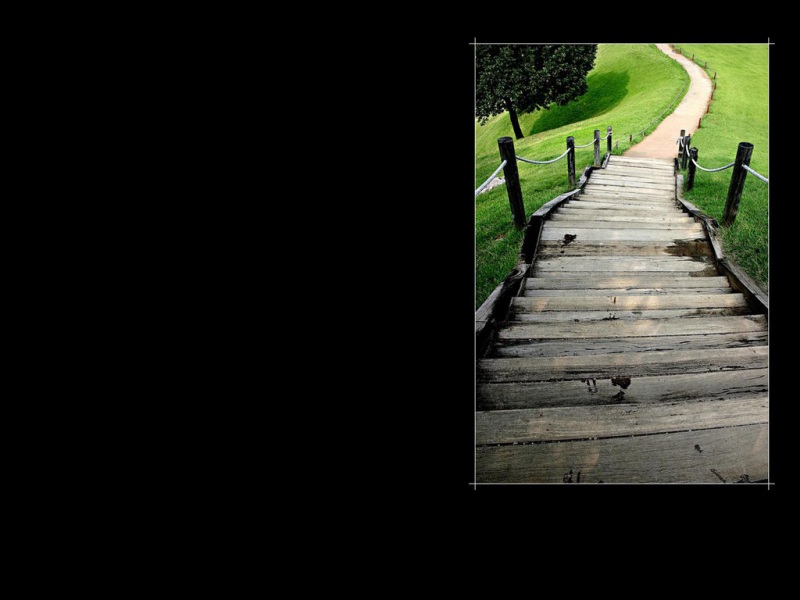在软件开发中,很多地方需要用到与用户消息提醒,用form绘制一个自己消息框。
首先在界面上绘制两个按钮,在之前文章有教程绘制一个button方法,也可以直接使用系统。
私有属性
#region 私有属性 private string message;private MesBoxIcon mesIcon;#endregion
公有属性
#region 公有属性 public MesBoxIcon MesIcon {get => mesIcon; set { mesIcon = value; this.Invalidate();if (value == MesBoxIcon.Info) {wenImageButton1.Visible = false; } }}public string Message{get => message; set { message = value; Graphics g = this.CreateGraphics(); SizeF sizef = g.MeasureString(value, this.Font);int width =(int) sizef.Width + this.FrameWidth * 2 + 80; int height = this.TitleHeight + this.FrameWidth + panel1.Height;this.Size = new Size(this.Width < width ? width : this.Width, this.Height < height ? height : this.Height); this.Invalidate(); }} #endregion
MesBoxIcon 消息类型选择
找到与自己需要绘制的图档
public enum MesBoxIcon { Asterisk, Error, Info, Warning, }
采用GDI绘制消息框
protected override void OnPaint(PaintEventArgs e) { base.OnPaint(e); Rectangle rec = new Rectangle(this.FrameWidth, this.TitleHeight, this.Width - this.FrameWidth * 2, this.Height - this.TitleHeight - this.FrameWidth - panel1.Height);Rectangle recStr = new Rectangle(rec.X + 70, rec.Y, rec.Width - 70, rec.Height); Rectangle recIco = new Rectangle(rec.X + 5, rec.Y + (rec.Height - 60) / 2, 60, 60);Graphics g = e.Graphics; g.DrawString(Message, Font, new SolidBrush(this.ForeColor), recStr, WenSkin.Controls.ControlHelper.StringConters); switch (MesIcon) { case MesBoxIcon.Asterisk: g.DrawImage(Properties.Resources.Asterisk, recIco);break;case MesBoxIcon.Error:g.DrawImage(Properties.Resources.error, recIco); break; case MesBoxIcon.Info:g.DrawImage(Properties.Resources.Info, recIco); break; case MesBoxIcon.Warning:g.DrawImage(Properties.Resources.Warning, recIco);break; default:break;}}
两个按钮点击事件
private void wenImageButton2_Click(object sender, EventArgs e) { this.DialogResult = DialogResult.OK; }private void wenImageButton1_Click(object sender, EventArgs e) { this.DialogResult = DialogResult.Cancel; }
可以根据自己需求更改。
多个构造函数示例
public MesBox() { InitializeComponent();this.SizeChanged += (s, e) =>{if (wenImageButton1 != null) wenImageButton1.Width = (this.Width - this.FrameWidth * 2) / 2;}; Text = "消息"; mesIcon = MesBoxIcon.Info; this.StartPosition = FormStartPosition.CenterScreen; }public MesBox(string text) : this(){Message = text; } public MesBox(string text,MesBoxIcon mesBoxIcon) : this(text) {MesIcon = mesBoxIcon;switch (MesIcon){case MesBoxIcon.Asterisk: Text = "提醒"; break;case MesBoxIcon.Error:Text = "错误";break; case MesBoxIcon.Info: Text = "消息"; break; case MesBoxIcon.Warning:Text = "警告";break;default: break; }} public MesBox(string text,string caption, MesBoxIcon mesBoxIcon) : this(text) {Text = caption;}
至此,一个自主弹窗绘制完成
接下来调用
var m = new MesBox(text, MesBox.MesBoxIcon.Asterisk).ShowDialog();if (m == DialogResult.OK) true;else false;
一行代码即可,是不是很方便。
关注文林软控,带你一起C# 美化.NET 控件。