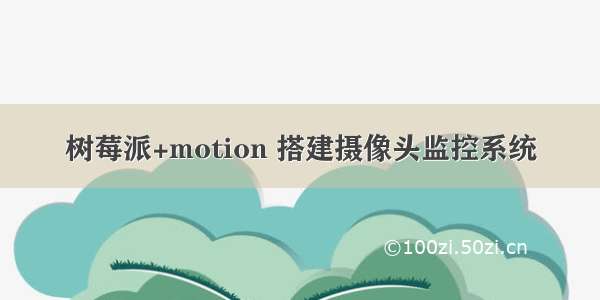一、安装motion
motion是Linux下一款开源的摄像头监控软件,用命名行运行,只保存有运动物体的图像。
sudo apt-get install motion
二、配置motion
1. 允许motion后台运行
执行以下指令,将文件中 “start_motion_daemon=no” 的no改为yes。
sudo nano /etc/default/motion
2. 修改motion的配置文件:
sudo nano /etc/motion/motion.conf
这个文件中保存了许多motion的基本设置,文件内容很多,感兴趣的话可以慢慢研究。可以参考motion官网上的documents,那里面写得很详尽,每个参数的解释都有。motion.conf里自带的注释也很完整。在本blog的最后会列出部分设置的解释。
修改配置文件,这个文件比较长,一定要确保以下参数的配置。
在nano编辑器下,可以使用ctrl+w快速查找到如下配置内容。
#Start in daemon (background) mode and release terminal (default: off)daemon on
# The mini-http server listens to this port for requests (default: 0 = disabled) stream_port 8081
# Restrict stream connections to localhost only (default: on)stream_localhost off
# TCP/IP port for the http server to listen on (default: 0 = disabled)webcontrol_port 8080# Restrict control connections to localhost only (default: on)webcontrol_localhost off# Output for http server, select off to choose raw text plain(default: on)webcontrol_html_output on
# Image width (pixels). Valid range: Camera dependent, default: 320width 800# Image height (pixels). Valid range: Camera dependent, default: 240height 600# Maximum number of frames to be captured per second.# Valid range: 2-100. Default: 100 (almost no limit).framerate 2
若你之前打开过motion,那么在每次更改完配置后,需要先关闭motion进程,并再次打开,相当于对motion进行一次重启。关闭motion服务的命令如下:
sudo killall -TERM motion
3. 开启motion:
sudo motion
还可以设置成开机自动运行:
sudo nano /etc/rc.local在exit 0前添加 motion , 保存,就会开机自动运行了。
4. 查看摄像头影像
在局域网内的设备,不管是手机还是电脑,均可打开浏览器访问:http://树莓派IP:8080,看到相应的视频图像。
图像看起来还行,除了有一点点卡。
5. 退出motion
sudo service motion stop# 或者 sudo killall -TERM motion