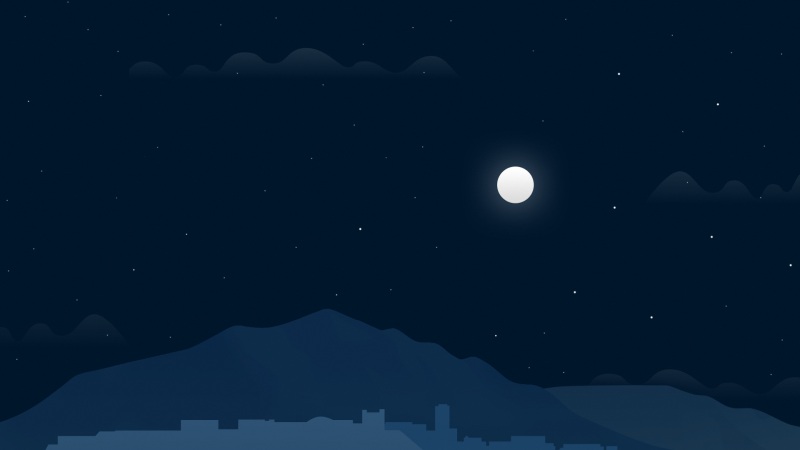我们在做商品详情页的时候,一般是有一个商品的标题的,那么商品详情一般都是比较长的,然后手机屏幕又比较小,这样往下拉的时候就看不到商品标题以及退出,分享,收藏按钮了,这样用户体验是不好的。相信大家都用过拉手团购,美团团购这些App,那我们先看下拉手团购的实现效果:
当详情页的图片被往下拉到不见的时候,商品标题显示出来,一般的套路都是这样的,我们使用原生的ScrollView是实现不了这种效果的,所以我们就需要来自定义一个ScrollView来继承原生的ScrollView,实现这种效果。 好,首先,我们需要监听ScrollView的滑动事件,然后针对它滑动的距离来设置标题的显示情况,但是ScrollView只给我们提供了这个方法:protected void onScrollChanged(int x, int y, int oldx, int oldy)然后这个方法显然是不能被外界调用的,所以我们就需要来写一个接口暴露出这个发方法,供外界调用:
public interface OnScrollViewListener{void onScrollChanged(MyScrollView myScrollView,int l, int t, int oldl, int oldt);}复制代码
然后新建一个MyScrollView继承ScrollView,然后实现它的三个构造方法:
public class MyScrollView extends ScrollView{private OnScrollViewListener mScrollViewListener=null;public MyScrollView(Context context) {super(context);}public MyScrollView(Context context, AttributeSet attrs) {super(context, attrs);}public MyScrollView(Context context, AttributeSet attrs, int defStyleAttr) {super(context, attrs, defStyleAttr);}public void setScrollViewListener(OnScrollViewListener scrollViewListener) {mScrollViewListener = scrollViewListener;}@Overrideprotected void onScrollChanged(int l, int t, int oldl, int oldt) {super.onScrollChanged(l, t, oldl, oldt);if(mScrollViewListener!=null){mScrollViewListener.onScrollChanged(this,l,t,oldl,oldt);}}public interface OnScrollViewListener{ void onScrollChanged(MyScrollView myScrollView,int l, int t, int oldl, int oldt);}}复制代码
上面代码重写了onScrollChanged(int l, int t, int oldl, int oldt )方法,当给它设置监听的时候,就回去接口里面的方法。 好了,自定义就差不多这么多了,然后我们写一个布局,为了方便,我就用图片来占位进行展示,布局代码如下:
<?xml version="1.0" encoding="utf-8"?><RelativeLayout xmlns:android="/apk/res/android"xmlns:tools="/tools"android:id="@+id/activity_main"android:layout_width="match_parent"android:layout_height="match_parent"android:orientation="vertical"tools:context="com.chogo.myscrollview.MainActivity"><RelativeLayoutandroid:id="@+id/layout_title"android:layout_width="match_parent"android:layout_height="45dp"android:layout_gravity="top"android:padding="5dp"><TextViewandroid:id="@+id/tv_titlebar"android:layout_width="wrap_content"android:layout_height="wrap_content"android:layout_centerInParent="true"android:textColor="@color/gray"android:textSize="20dp" android:visibility="gone"/><ImageViewandroid:id="@+id/image_back" android:layout_width="wrap_content"android:layout_height="match_parent"android:src="@mipmap/icon_back_black"/><ImageViewandroid:id="@+id/image_favor" android:layout_width="wrap_content" android:layout_height="match_parent"android:layout_alignParentTop="true"android:layout_toLeftOf="@+id/image_share" android:layout_toStartOf="@+id/image_share"android:src="@drawable/icon_uncollect_black"/><ImageViewandroid:id="@+id/image_share"android:layout_width="wrap_content"android:layout_height="wrap_content"android:layout_alignParentEnd="true"android:layout_alignParentRight="true" android:layout_alignParentTop="true"android:src="@mipmap/icon_share_black"/></RelativeLayout><com.chogo.myscrollview.MyScrollViewandroid:id="@+id/scrollView" android:layout_width="match_parent"android:layout_height="match_parent" android:layout_below="@id/layout_title"><RelativeLayoutandroid:id="@+id/layout_image"android:layout_width="match_parent"android:layout_height="match_parent"android:orientation="vertical"><ImageViewandroid:id="@+id/image1"android:layout_width="match_parent"android:layout_height="wrap_content"android:src="@mipmap/img1"/><ImageViewandroid:layout_width="match_parent"android:layout_height="wrap_content"android:layout_below="@id/image1" android:layout_marginTop="10dp"android:src="@mipmap/img2"/></RelativeLayout></com.chogo.myscrollview.MyScrollView></RelativeLayout>复制代码
要注意使用滚动布局的时候要试用自定义的这个MyScrollView而不是原生的那个,然后需要注意的地方是:
ScrollView只允许有一个子布局,所以这些控件都要使用相对布局或者线性布局包起来,否则会报错闪退。
然后我们在代码中要实现刚才自定义布局的接口,然后重写onScrollChanged( )方法。 首先,我们需要得到第一张图片的高度。在第一张图片向上滑动的过程中由滑动的高度y来实现标题的显示,具体的代码含义我都已经加了注释,相信都能看懂,那么说一下如何得到图片的高度,可以参考这个网址,提供了三种方式,我选择第三种方式:/kf/10/341592.html MainActivity代码如下:public class MainActivity extends AppCompatActivity implements MyScrollView.OnScrollViewListener{private MyScrollView mScrollView;private RelativeLayout mLayout;private TextView mTextTitle;private ImageView mImage;private int mImageHeight;//图片高度@Overrideprotected void onCreate(Bundle savedInstanceState) {super.onCreate(savedInstanceState); setContentView(R.layout.activity_main);mScrollView= (MyScrollView) findViewById(R.id.scrollView); mLayout= (RelativeLayout) findViewById(R.id.layout_title); mTextTitle= (TextView) findViewById(R.id.tv_titlebar);mImage= (ImageView) findViewById(R.id.image1);initListener();}/*** 得到图片的高度*/ private void initListener() { ViewTreeObserver viewTreeObserver = mImage.getViewTreeObserver();//全局的布局改变监听器viewTreeObserver.addOnGlobalLayoutListener(new ViewTreeObserver.OnGlobalLayoutListener() {@RequiresApi(api = Build.VERSION_CODES.JELLY_BEAN)@Override public void onGlobalLayout() {//避免重复监听mImage.getViewTreeObserver().removeOnGlobalLayoutListener(this);//得到图片的高度mImageHeight=mImage.getHeight();//设置滚动事件监听mScrollView.setScrollViewListener(MainActivity.this);}});}@Overridepublic void onScrollChanged(MyScrollView myScrollView, int x, int y, int oldl, int oldt) {if(y<=0){//设置标题不显示mTextTitle.setVisibility(View.GONE);//设置透明mLayout.setBackgroundColor(Color.argb(0,0,0,0)); }else if(y>0 && y<mImageHeight){//滚动距离大于0但是图片没有完全消失float scale = (float) y/mImageHeight;//得到滚动的百分比 float alpha = 255*scale;//设置透明度 mTextTitle.setVisibility(View.VISIBLE); mTextTitle.setText("美女相册");mTextTitle.setTextColor(Color.argb(255,0,0,0)); mTextTitle.setBackgroundColor(Color.argb((int)alpha,255,255,255)); }else {//第一张图片完全消失mTextTitle.setVisibility(View.VISIBLE); mTextTitle.setText("美女相册"); mTextTitle.setTextColor(Color.argb(255,0,0,0));//设置背景颜色为白色mLayout.setBackgroundColor(Color.argb(255,255,255,255));}}}复制代码
然后看一下实现的效果:
好了,大致就是这样,你可以对它进行改造,实现更好的效果。 如果对你有用的话,可以点个喜欢哦,谢谢(手动比心) 我的CSDN博客地址: /lr809174917 附源码下载地址:/detail/lr809174917/9714720