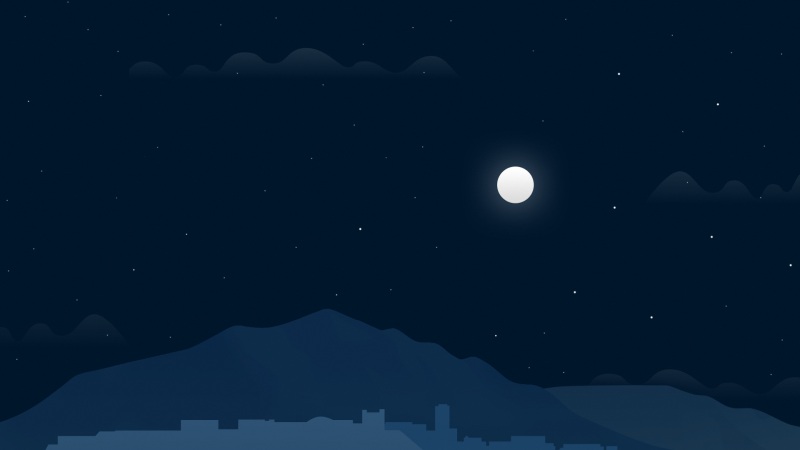在这个demo中将使用html5 canvas和jQuery来制作一个动态的饼状图表。
HTML
Widgets Sold in
Click a colour in the chart, or an item in the table, to pull out a slice! Back to Tutorial
HTML结构非常简单,它包括:
一个container作为包裹容器。
一个用于绘制饼状图的HTML5 canvas。
一个表格用于放置图表数据。
配置图表函数、参数和可用变量
// Run the code when the DOM is ready
$( pieChart );
function pieChart() {
// Config settings
var chartSizePercent = 55; // The chart radius relative to the canvas width/height (in percent)
var sliceBorderWidth = 1; // Width (in pixels) of the border around each slice
var sliceBorderStyle = "#fff"; // Colour of the border around each slice
var sliceGradientColour = "#ddd"; // Colour to use for one end of the chart gradient
var maxPullOutDistance = 25; // How far, in pixels, to pull slices out when clicked
var pullOutFrameStep = 4; // How many pixels to move a slice with each animation frame
var pullOutFrameInterval = 40; // How long (in ms) between each animation frame
var pullOutLabelPadding = 65; // Padding between pulled-out slice and its label
var pullOutLabelFont = "bold 16px 'Trebuchet MS', Verdana, sans-serif"; // Pull-out slice label font
var pullOutValueFont = "bold 12px 'Trebuchet MS', Verdana, sans-serif"; // Pull-out slice value font
var pullOutValuePrefix = "$"; // Pull-out slice value prefix
var pullOutShadowColour = "rgba( 0, 0, 0, .5 )"; // Colour to use for the pull-out slice shadow
var pullOutShadowOffsetX = 5; // X-offset (in pixels) of the pull-out slice shadow
var pullOutShadowOffsetY = 5; // Y-offset (in pixels) of the pull-out slice shadow
var pullOutShadowBlur = 5; // How much to blur the pull-out slice shadow
var pullOutBorderWidth = 2; // Width (in pixels) of the pull-out slice border
var pullOutBorderStyle = "#333"; // Colour of the pull-out slice border
var chartStartAngle = -.5 * Math.PI; // Start the chart at 12 o'clock instead of 3 o'clock
// Declare some variables for the chart
var canvas; // The canvas element in the page
var currentPullOutSlice = -1; // The slice currently pulled out (-1 = no slice)
var currentPullOutDistance = 0; // How many pixels the pulled-out slice is currently pulled out in the animation
var animationId = 0; // Tracks the interval ID for the animation created by setInterval()
var chartData = []; // Chart data (labels, values, and angles)
var chartColours = []; // Chart colours (pulled from the HTML table)
var totalValue = 0; // Total of all the values in the chart
var canvasWidth; // Width of the canvas, in pixels
var canvasHeight; // Height of the canvas, in pixels
var centreX; // X-coordinate of centre of the canvas/chart
var centreY; // Y-coordinate of centre of the canvas/chart
var chartRadius; // Radius of the pie chart, in pixels
// Set things up and draw the chart
init();
初始化图表
/**
* Set up the chart data and colours, as well as the chart and table click handlers,
* and draw the initial pie chart
*/
function init() {
// Get the canvas element in the page
canvas = document.getElementById('chart');
// Exit if the browser isn't canvas-capable
if ( typeof canvas.getContext === 'undefined' ) return;
// Initialise some properties of the canvas and chart
canvasWidth = canvas.width;
canvasHeight = canvas.height;
centreX = canvasWidth / 2;
centreY = canvasHeight / 2;
chartRadius = Math.min( canvasWidth, canvasHeight ) / 2 * ( chartSizePercent / 100 );
// Grab the data from the table,
// and assign click handlers to the table data cells
var currentRow = -1;
var currentCell = 0;
$('#chartData td').each( function() {
currentCell++;
if ( currentCell % 2 != 0 ) {
currentRow++;
chartData[currentRow] = [];
chartData[currentRow]['label'] = $(this).text();
} else {
var value = parseFloat($(this).text());
totalValue += value;
value = value.toFixed(2);
chartData[currentRow]['value'] = value;
}
// Store the slice index in this cell, and attach a click handler to it
$(this).data( 'slice', currentRow );
$(this).click( handleTableClick );
// Extract and store the cell colour
if ( rgb = $(this).css('color').match( /rgb\((\d+), (\d+), (\d+)/) ) {
chartColours[currentRow] = [ rgb[1], rgb[2], rgb[3] ];
} else if ( hex = $(this).css('color').match(/#([a-fA-F0-9]{2})([a-fA-F0-9]{2})([a-fA-F0-9]{2})/) ) {
chartColours[currentRow] = [ parseInt(hex[1],16) ,parseInt(hex[2],16), parseInt(hex[3], 16) ];
} else {
alert( "Error: Colour could not be determined! Please specify table colours using the format '#xxxxxx'" );
return;
}
} );
// Now compute and store the start and end angles of each slice in the chart data
var currentPos = 0; // The current position of the slice in the pie (from 0 to 1)
for ( var slice in chartData ) {
chartData[slice]['startAngle'] = 2 * Math.PI * currentPos;
chartData[slice]['endAngle'] = 2 * Math.PI * ( currentPos + ( chartData[slice]['value'] / totalValue ) );
currentPos += chartData[slice]['value'] / totalValue;
}
// All ready! Now draw the pie chart, and add the click handler to it
drawChart();
$('#chart').click ( handleChartClick );
}