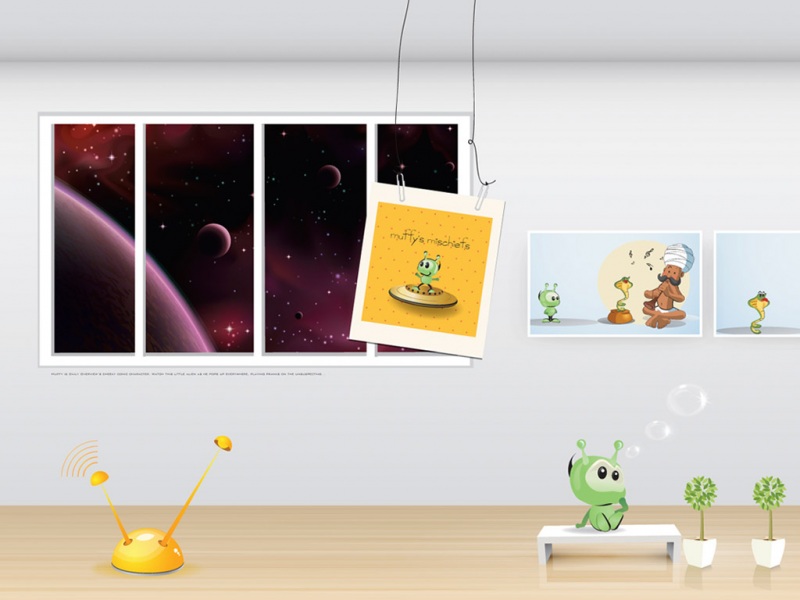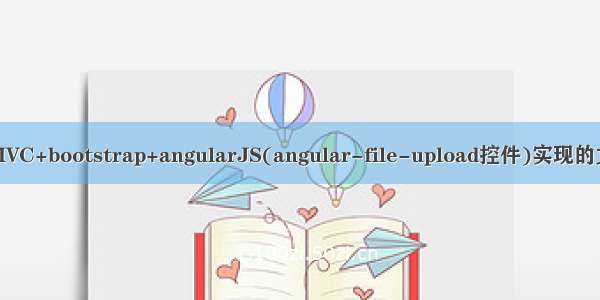
最近有个项目需求是上传文件,一般是压缩包。上传到服务器进行进一步的操作。且需要支持单、多文件上传
由于项目一直使用的是angularjs写的前端,所有学习研究了下它自己的上传插件,写了个demo。简单记录一下,留作笔记
angular-file-upload
插件的GitHub地址:点击跳转
api地址:点击跳转
官方案例:点击跳转
大部分逻辑都在代码注解中体现出来,不在累赘。直接贴代码
代码
1 . 未使用angular-file-upload控件
<!DOCTYPE html><html><head><!-- 页面meta --><meta charset="utf-8"><meta http-equiv="X-UA-Compatible" content="IE=edge"><title>上传任务测试</title><meta content="width=device-width,initial-scale=1,maximum-scale=1,user-scalable=no" name="viewport"><link rel="stylesheet" href="../plugins/bootstrap/css/bootstrap.min.css"><link rel="stylesheet" href="../plugins/adminLTE/css/AdminLTE.css"><link rel="stylesheet" href="../plugins/adminLTE/css/skins/_all-skins.min.css"><link rel="stylesheet" href="../css/style.css"><script src="../plugins/jQuery/jquery-2.2.3.min.js"></script><script src="../plugins/bootstrap/js/bootstrap.min.js"></script><script type="text/javascript" src="../plugins/bootstrap/js/bootstrap-filestyle.js"></script><!-- 引入的文件上传样式 --><script type="text/javascript" src="../plugins/angularjs/angular.min.js"></script><script type="text/javascript" src="../plugins/angularjs/ui-bootstrap-tpls.min.js"></script><!-- 提示model文件 --><script type="text/javascript" src="../js/base.js"></script><script type="text/javascript" src="../js/controller/baseController.js"></script><script type="text/javascript" src="../js/controller/uploadController.js"></script><script type="text/javascript" src="../js/service/uploadService.js"></script></head><body class="hold-transition skin-red sidebar-mini" ng-app="report" ng-controller="uploadController"><!-- 正文区域 --><div class="box-body"><!--tab页--><div class="nav-tabs-custom"><div class="tab-content"><div class="tab-pane active" id="home"><div class="modal-body"><!-- bootstrap开始 --><div class="well"><h3>文件上传测试</h3><hr><div class="row"><div class="col-xs-6"><div class="form-group"><input type="file" name="file" id="file"></div></div><div class="col-xs-2"><div class="form-group"><button type="submit" class="btn btn-primary"ng-click="uploadfile()"><span class="glyphicon glyphicon-ok"></span> 上传</button></div></div></div></div><!-- bootstrap结束--></div></div></div></div></div></body><script type="text/javascript">//样式初始化$('#file').filestyle({'placeholder' : '请选择上传的源码压缩包(200M以内)'})</script></html>
这是没使用上传插件编写的文件上传,核心是
<script type="text/javascript" src="../js/controller/uploadController.js"></script><script type="text/javascript" src="../js/service/uploadService.js">
这两个js文件中的方法
当点击上传按钮就会触发controller中的uploadfile方法,
$scope.uploadfile=function(){//新增uploadService.uploadFile().success(function(response){if(response.success){alert("上传成功!");$window.location.reload();//引入window服务,刷新当前页}else{alert("上传失败!");}});}
然后去调用uploadservice中的上传方法
//上传文件this.uploadFile=function(){var formdata=new FormData();formdata.append('file',file.files[0]);//file 文件上传框的name,就是根据这个来去页面获取文件return $http({url:'../upload.do', //文件上传时候对应的controllermethod:'post',data:formdata, //上传的数据headers:{ 'Content-Type':undefined }, transformRequest: angular.identity});}
参数解释:
headers:{ ‘Content-Type’:undefined }:
anjularjs使用http请求来上传文件,故需要使request成为一个Multipart/form-data请求,anjularjs对于post和get请求默认的Content-Type header 是application/json。通过设置‘Content-Type’: undefined,这样浏览器可以把Content-Type 设置为 multipart/form-data,还填充上当前的boundary,如果你手动设置为: ‘Content-Type’: multipart/form-data,后台会抛出异常:the current request boundary parameter is null。transformRequest: angular.identity
通过设置 transformRequest: angular.identity ,anjularjs transformRequest function 将序列化我们的formdata object.
这样就会将前台选择的文件传递到后台进行处理,后台对应的Java方法如下,具体根据实际需求进行修改
@RestControllerpublic class UploadController {@RequestMapping("/upload")public Result uploadCode(MultipartFile file) throws Exception {long startTime = System.currentTimeMillis();String originalFilename = file.getOriginalFilename();// 取文件的全名(带后缀的)System.out.println("文件名字"+originalFilename);Boolean remoteZipToFile = false;// 文件解压缩是否成功标识符try {// 重命名上传后的文件名(存储的文件名字)String fileName = file.getOriginalFilename();// 定义上传后的存储路径String path = "/Users/zshuai/Desktop/上传/" + fileName;File localFile = new File(path);// 如果这个文件目录不存在,先创建if (!localFile.exists()) {localFile.mkdirs();}file.transferTo(localFile);// 保存到代码运行的服务器上remoteZipToFile = true;long endTime = System.currentTimeMillis();System.out.println("采用file.Transto的运行时间:" + String.valueOf(endTime - startTime) + "ms");} catch (Exception e) {e.printStackTrace();}return new Result(remoteZipToFile, originalFilename);}
至于显示文件格式大小之类的,前端可以相应处理,本demo在后端springmvc.xml中设置了文件上传的大小,为800M
2. 使用angular-file-upload控件
页面
<!DOCTYPE html><html id="ng-app" ng-app="app"> <!-- id="ng-app" IE<8 --><head><title>文件上传控件</title><link rel="stylesheet" href="../plugins/bootstrap/css/bootstrap.min.css"><!-- Fix for old browsers --><script src="../js/es5-shim.min.js"></script><script src="../js/es5-sham.min.js"></script><script src="../plugins/jQuery/jquery-2.2.3.min.js"></script><script src="../js/console-sham.js"></script><script src="../plugins/bootstrap/js/bootstrap.min.js"></script><!--<script src="../bower_components/angular/angular.js"></script>--><script type="text/javascript" src="../plugins/angularjs/angular.min.js"></script><script src="../js/angular-file-upload.min.js"></script><script src="controllers.js"></script><style>.my-drop-zone { border: dotted 3px lightgray; }.nv-file-over { border: dotted 3px red; } /* Default class applied to drop zones on over */.another-file-over-class { border: dotted 3px green; }html, body { height: 100%; }</style></head><!-- nv-file-drop:支持文件脱拽选择; nv-file-select:点击选择;uploader用于绑定在控制器中新建的upload对象。 --><body ng-controller="AppController" nv-file-drop="" uploader="uploader" filters="queueLimit, customFilter"><div class="container"><div class="row"><div class="col-md-3"><h3>选择文件</h3>多文件<input type="file" nv-file-select="" uploader="uploader" multiple /><br/>单文件<input type="file" nv-file-select="" uploader="uploader" /></div><div class="col-md-9" style="margin-bottom: 40px"><h3>上传队列</h3><p>队列长度: {{ uploader.queue.length }}</p><table class="table"><thead><tr><th width="50%">Name</th><th ng-show="uploader.isHTML5">尺寸</th><th ng-show="uploader.isHTML5">进展</th><th>状态</th><th>操作</th></tr></thead><tbody><tr ng-repeat="item in uploader.queue"><td><strong>{{ item.file.name }}</strong></td><td ng-show="uploader.isHTML5" nowrap>{{ item.file.size/1024/1024|number:2 }} MB</td><td ng-show="uploader.isHTML5"><div class="progress" style="margin-bottom: 0;"><div class="progress-bar" role="progressbar" ng-style="{ 'width': item.progress + '%' }"></div></div></td><td class="text-center"><span ng-show="item.isSuccess"><i class="glyphicon glyphicon-ok"></i></span><span ng-show="item.isCancel"><i class="glyphicon glyphicon-ban-circle"></i></span><span ng-show="item.isError"><i class="glyphicon glyphicon-remove"></i></span></td><td nowrap><button type="button" class="btn btn-success btn-xs" ng-click="item.upload()" ng-disabled="item.isReady || item.isUploading || item.isSuccess"><span class="glyphicon glyphicon-upload"></span> 上传</button><button type="button" class="btn btn-warning btn-xs" ng-click="item.cancel()" ng-disabled="!item.isUploading"><span class="glyphicon glyphicon-ban-circle"></span> 取消</button><button type="button" class="btn btn-danger btn-xs" ng-click="item.remove()"><span class="glyphicon glyphicon-trash"></span> 移除</button></td></tr></tbody></table><div><div>队列进度:<div class="progress" style=""><div class="progress-bar" role="progressbar" ng-style="{ 'width': uploader.progress + '%' }"></div></div></div><button type="button" class="btn btn-success btn-s" ng-click="uploader.uploadAll()" ng-disabled="!uploader.getNotUploadedItems().length"><span class="glyphicon glyphicon-upload"></span> 上传全部</button><button type="button" class="btn btn-warning btn-s" ng-click="uploader.cancelAll()" ng-disabled="!uploader.isUploading"><span class="glyphicon glyphicon-ban-circle"></span> 全部取消</button><button type="button" class="btn btn-danger btn-s" ng-click="uploader.clearQueue()" ng-disabled="!uploader.queue.length"><span class="glyphicon glyphicon-trash"></span> 移除所有</button></div></div></div></div></body></html>
注意看里面的注解
<!-- nv-file-drop:支持文件脱拽选择; nv-file-select:点击选择;uploader用于绑定在控制器中新建的upload对象。 -->
此案例是依据官网提供的demo,再理解使用的时候加上自己的注释然后调用自己后台的方法实现
官网demo将前端controller以及service都写在一起,就没再变动,直接在里面进行修改使用
var app = angular.module('app', [ 'angularFileUpload' ]);app.controller( 'AppController', [ '$scope', 'FileUploader', function($scope, FileUploader) {//注册过滤器var uploader = $scope.uploader = new FileUploader({url : '../upload.do' // 上传路径});// FILTERS// a sync filter//过滤器uploader.filters .push({name : 'syncFilter',fn : function(item /* {File|FileLikeObject} */,options) {console.log('syncFilter');return this.queue.length < 10;}});// an async filteruploader.filters.push({name : 'asyncFilter',fn : function(item /* {File|FileLikeObject} */, options,deferred) {console.log('asyncFilter');setTimeout(deferred.resolve, 1e3);}});// 回调函数//添加文件失败时uploader.onWhenAddingFileFailed = function( item /* {File|FileLikeObject} */, filter, options) {console.info('onWhenAddingFileFailed', item, filter,options);};//将单个文件添加到队列后触发uploader.onAfterAddingFile = function(fileItem) {console.info('onAfterAddingFile', fileItem);};//将所有拖动或选定的文件添加到队列后触发uploader.onAfterAddingAll = function(addedFileItems) {console.info('onAfterAddingAll', addedFileItems);};//在上传文件之前触发uploader.onBeforeUploadItem = function(item) {console.info('onBeforeUploadItem', item);};//文件上传进度uploader.onProgressItem = function(fileItem, progress) {console.info('onProgressItem', fileItem, progress);};//上传队列进度uploader.onProgressAll = function(progress) {console.info('onProgressAll', progress);};//已上传成功的文件uploader.onSuccessItem = function(fileItem, response,status, headers) {console.info('onSuccessItem', fileItem, response,status, headers);};//上传错误uploader.onErrorItem = function(fileItem, response, status,headers) {console.info('onErrorItem', fileItem, response, status, headers);alert("文件体积超过单个文件最大值800M(该数值对应后台配置文件中的springmvc.xml中的配置)")};//取消上传uploader.onCancelItem = function(fileItem, response,status, headers) {console.info('onCancelItem', fileItem, response,status, headers);};//文件上传完成(独立于操作的成功)uploader.onCompleteItem = function(fileItem, response,status, headers) {console.info('onCompleteItem', fileItem, response,status, headers);};//在上传整个队列时加载所有内容,或在上传单个独立文件时加载文件uploader.onCompleteAll = function() {console.info('onCompleteAll');};console.info('uploader', uploader);} ]);
里面添加了很多自己的个人理解注释,都是通过解读API理解后进行标注,若有不对的地方请留言告知,感谢
这样就简单实现了单文件、多文件的上传,且支持进度显示等操作,当然可以根据自己的实际需求进行二次开发。
源码包
补充:
上传文件时候涉及附带参数,以便区分(比如区分那个用户上传的)
一种是直接在上传路径URL中写死,这种静态的,如果参数是变化的,动态的,就不行了,可以用如下格式
// 注册量化分析工具过滤器var uploader = $scope.uploader = new FileUploader({url : '../upload.do' // 上传路径});//在上传文件之前触发,添加检测任务ID以及检测工具tag用来区分uploader.onBeforeUploadItem = function(item) {formData = [{"id":ids},{"tag":"fx"}];Array.prototype.push.apply(item.formData, formData);};
其中的参数可根据自己的需求进行动态设置绑定,因为onBeforeUploadItem此函数为将文件上传前触发,从时间逻辑上完全可以实现。后端接收直接根据参数key来获取即可
@RequestMapping("/upload")//id: 代表检测任务的ID tag:代表那个工具发Q起的请求public Result uploadCode(MultipartFile file,String id, String tag) throws Exception {System.out.println("tid为:"+id);if (tag.equals("fx")) {System.out.println("分析工具");}